How to unhide apps on iPhone Mobile phones may be a personal possession; however, there are certain people that we sort of allow access to this personal possession of ours. Such persons may include our spouses, friends, and could also include technicians in times when our smartphones need repair.
This is a fact, and in an attempt to blot out our prying eyes. You have decided to act on it by hiding certain apps on your iPhone. But the issue now is that you don’t know how to go about locating the apps you have hidden. At this point, you begin to ponder. “Does Apple have a special app where all the hidden apps will be stored?”, “Should I check out settings?”
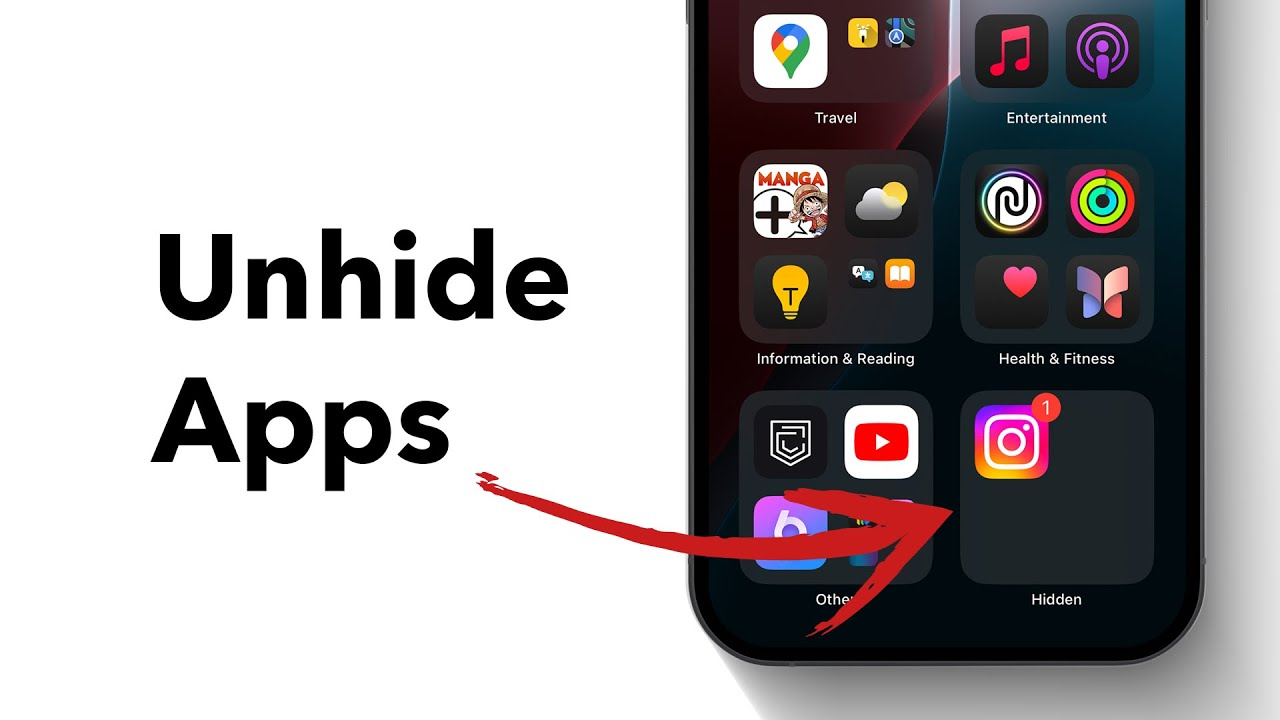
We understand that you may be facing a serious plight in finding the apps you have hidden on your iPhone? Hence, in this article, we will explore a comprehensive tutorial on how to unhide apps on an iPhone.
Steps to Unhide Apps on Your iPhone
- Swipe left until you get to the list of all your apps
- Allow Face ID to authenticate/verify that you have privileged access
- Select the app and select Don’t require Face ID
- View the unhidden app
Also Read: How / signs to spot a fake / scam dating profile
Wrapping up: There you have it – a comprehensive tutorial on how to unhide apps on iPhone. If you followed the steps in the chronological order, you will be able to find where your hidden apps are stored.