Why exactly does the Netflix app on my Smart TV need an update? I thought it app updates where just a smartphone thing. Well at first I thought it was an update to somehow hack into my TV, tried to avoid it, but later found out it was a real update and I am obliged to do it, so I can continue using my Netflix account on my TV. But how do I go about it?
Updating mobile app on smartphones, it’s something many individuals have gotten down to a science, it’s a breeze. However the whole game is different on Smart TV, as it has a system that is a little bit different.
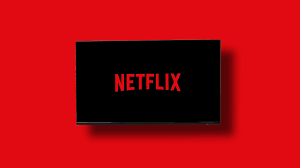
I understand it is imperative to learn how to update TV apps like Netflix, as it will give you access to the new features attached to the updates. This is the reason this article is packed with a comprehensive guide on how to update Netflix on your Smart TV.
Steps To Updating The Netflix App On Your Smart TV
The key to being able to update the Netflix app on your smart TV is to be aware that, similar to smartphones, smart TVs have an app store, where people can get (download) and update apps. The names of the app stores may vary, but they are usually the same in functionality. So to update your Netflix app, you are to:
- Locate the app store on your smart TV
- Proceed to search for Netflix on the App Store of your Smart TV
- Click on the update button
- Make sure you have a strong internet connection
- Wait for the update to complete
- Enjoy the new features of your updated Netflix app
Wrapping up: There you have it – a comprehensive tutorial on how to update the Netflix app on your smart TV.